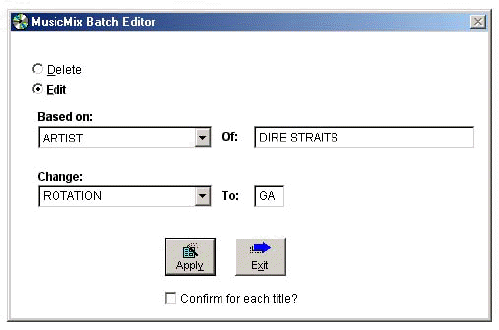
From the Utilities menu, choose Batch Edit.
This section allows you to make several changes to the music database at once. You may change or delete one characteristic to all songs that match any one characteristic.
Examples:
You decide to change the GENDER attribute of all titles by HEART. You'll change the gender from GROUP to FEMALE to better protect them against other FEMALE Artists. You could individually edit each HEART title, but Batch Editing lets you take care of all titles in a few keystrokes.You have several titles that have accumulated in your "Hold" rotation. You decide to delete them all permanently. With a few mouse clicks in Batch Edit they're gone.
First, read the CAUTION message on the Batch Edit opening screen carefully. It
reminds you that this is a very powerful section. A mistake here can affect
hundreds of titles! First, back-up your data. Work slowly and carefully... and
pay attention!
To Batch Edit or Batch Delete:
1) You may either Edit or Delete the titles you designate. Select Edit to change any single characteristic, or Delete to remove the titles permanently.
2) Select the characteristic that titles must match for the title to be selected for Editing or Deleting. A drop-down list of characteristic types (Artist, Title, Rotation, Attributes, etc.) is available. Select by clicking the down arrow and then clicking on the characteristic you want. (In the Heart example above, you would select "ARTIST" since you want to change all titles with the same artist).
3) Enter the
specific data that must be matched for the characteristic you designated. (In
the example, you would now enter "HEART"). Be aware that the system considers a
match to be any title that starts with the same characters that you enter. If you entered only "H" as the artist,
the system would match (and change or delete) every Artist that starts with "H."
4) Delete: If you selected "Delete," click "Apply" and the system
now begins deleting.
Edit: If you selected "Edit," you'll now
specify how to change titles that match what you've just designated. Select the
characteristic you want to change. Enter what value should be used for the changed
characteristic. Click "Apply."
Notes:
You can edit items by changing the same characteristic you're using to build the match...
Example:
Change titles with ARTIST of "Young Rascals" to ARTIST of "Rascals"
Or you can change a different characteristic based on the match
characteristic...
Example:
Change titles with ARTIST of "Eagles" to ROTATION of "Power Gold"
You also may enter {?} (a question-mark) in the "Change To" box for the new
characteristic. In this case, the system will locate each match, and pause
allowing you to enter your choice of new data in the characteristic you have
selected to change.
You may click the check-box to "Confirm for each title."
If you have indicated that you want to "Confirm" each action, you'll see the
first matching title and be asked to confirm. Select "Yes" to Delete or Edit as
you have specified. Select "No" to skip this title and find the next match.
Press {Esc} to skip this title and exit (stop searching for more matches). If
you did not choose to confirm, the system will make all of your changes or
deletions. NOTE: without confirm in effect, you may press {Esc} to stop the
process if you suddenly realize you've made a mistake, but any titles that have
already gone by will be deleted or changed.